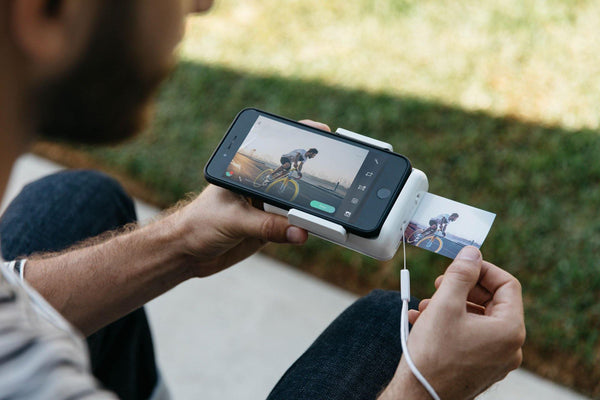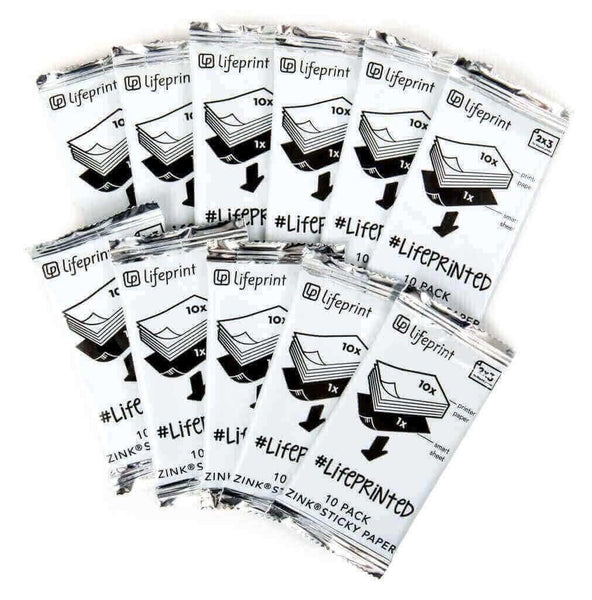Lifeprint Instant Print Camera for iPhone (White)
Turn your iPhone into an Instant Camera!
The Lifeprint 2x3 Instant Print Camera for iPhone is the only Bluetooth printer in the world that physically attaches to your iPhone to turn it into an Instant Camera. Compatible with most iPhone cases, this Bluetooth enabled Augmented Reality photo printer allows you to instantly to print your favorite photos AND videos from your iPhone. Embed videos inside your prints and watch as they come to life like magic in your hands!
Key Features:
- Turns your iPhone into an Instant Camera by seamlessly attaching this slim Bluetooth enabled printer to your iPhone
- Includes wristlet lanyard for safe travel and is compatible with most iPhone cases.
- Lifeprint's Augmented Reality Hyperphotos make your prints come to life like magic in your hands.
- Print photos and videos from your camera roll, Facebook, Instagram, Snapchat, Twitter, and Instagram.
- "Follow" your friends and print to conveniently print to any Lifeprint Printer in the world.
- Printer requires no messy toner or ink. The ZINK film is simple to use and the process is environmentally friendly.
- Sticky back film makes it easy to stick your photos anywhere and decorate your space with your favorite memories.
What's in the Box:
- Lifeprint Instant print camera
- Quick start guide with augmented reality
- USB charging cable
- 5-Pack of film
- Wristlet lanyard
- Our eternal gratitude
The Tech Specs
- 1-Year Warranty
- Rechargeable Lithium-Ion Battery
- Bluetooth Connectivity
- iOS App Required (Free Download)
- Compatible with iPhone 7, iPhone 7 Plus, iPhone 8, iPhone 8 Plus, iPhone X, iPhone XS, iPhone XR
Lifeprint is optimized for the phones above. If you don’t use one of these phones, it doesn’t automatically mean Lifeprint won’t work. However, to ensure that it works on your phone’s operating system, it’s best to use one of the following types of smartphones.