Taking Pics for Our Photo Printer for iPhone
Taking pics with an iPhone is so easy a baby could do it — and they often do, for that matter. But there’s a big difference between a weirdly cute baby selfie and the work of a skilled photographer. Your photo skills probably fall somewhere in-between, but you don’t have to major in photography to make your photos look better.
When you take a special photo, you want to remember the moment forever, and you don’t want to waste your precious photo paper by printing not-so-hot pictures or a blurry video. To make the most of your Lifeprint photo printer for iPhone, you want to make sure you’re taking the best pictures and videos you can. Here are some helpful tips that will help take your photos to the next next level, and help make you everybody’s favorite photo sharer on Facebook.
1. Follow the Rule of Thirds

Photo: John R. Daily
If you’re serious about getting the perfect shot, here’s a pro tip: follow the rule of thirds. To get started, take your phone and go to Settings > Photos & Camera, then flip the Grid switch. Now, your camera screen will have a grid that cuts it into 9 squares (three vertical columns and three horizontal rows). Once that’s all set up, you can start experimenting with the rule of thirds.
According to this rule, a photo looks more interesting if the most important part of the image lies on one of those grid lines or their intersections. Simple, right? It can be easy to fall into a rut of keeping your subject right in the center of the image, but try changing it up. You’ll be surprised at how many great pics you can take from different perspectives. Plus, you’ll sound really smart when you tell your friends what the rule of thirds is.
2. Frame Your Photos with Different Shooting Modes

Image Source: Digital Trends
The iPhone’s camera has quite a few different picture and video modes: time-lapse, slo-mo, and regular video, plus square, panorama, and regular photos. Consider your photo subject and where you’re going to post your photo before selecting your option.
While Instagram defaults to square, Lifeprint’s photo printer for iPhone prints perfectly with the dimensions of the regular photo option. Make sure your phone is on the right setting before you start shooting. If you don’t, you’ll have to tinker with the borders of the photo later, which can screw up the look of your picture.
If you’re taking video, remember that Lifeprint’s photo and video printer can only print up to 15-seconds of video. So, maybe avoid a slow-mo video if you’re going to be filming something longer, like your crazy friends dunking a basketball by jumping from a trampoline.
3. Lock in Your Focal Point

Image Source: Tapsmart
You probably already know that you can choose what your camera focuses on simply by tapping on it. But did you know you can lock the focus? This can be useful when you’re trying to take a closeup photo or if you’re worried that your camera might try to shift focus while you film.
It’s super easy to lock the focus. Just tap on your focal point and hold your finger down. After a second or two, “AE/AF Lock” should appear at the top of the screen. Then, you can stop pressing down. The lock will stay in place until you tap anywhere else on the screen. No more losing focus in the middle of your videos!
4. Say No to Flash, Say Yes to Adjusting Exposure

Your iPhone’s flash is just an LED light, and it can cast some weird colors onto your beautiful shots. Solution? Use natural light as often as you can. You’ll find that the colors of a photo taken with natural light are way superior to a photo taken with flash. This isn’t an issue when you’re outside during the day or in well-lit spaces, but what do you do in the dark? You play with exposure.
Your iPhone’s camera has a neat little exposure adjustment feature that makes it simple to let in more or less light, making your photo darker or brighter.
To use the feature, just tap on your photo subject to focus on the subject. The yellow focus box will pop up, and you’ll see a small icon in the shape of the sun next to the box. Tap on the sun and slide your finger up or down to start adjusting the exposure. You’ll see the image get darker and lighter as you slide up and down. Experiment until you think it looks just right, and then snap away.
5. Buy a Phone-Friendly Tripod

We’ve all been there: you think you’ve taken the perfect photo, but then you look at it and it’s blurry. Unfortunately, no amount of editing or filters can save a blurry, out-of-focus photo. You have to fight the blur before it happens.
Blurry photos come from motion blur (that’s where your subject is moving) or from camera motion (that’s when the camera moves as you take the picture). Unless you’re a heart surgeon, you probably don’t have perfectly steady hands, which means you run the risk of taking some blurry photos.
Blurry photos are more likely to happen in low light. When it’s dark, your camera’s shutter takes a bit longer to snap the photo, and your hand can shake while it does. Luckily, you can prevent the shaky-hands effect by mounting your phone on a portable tripod.
There are tons of affordable, portable tripods that fit perfectly with your iPhone. These babies will keep your camera perfectly still, resulting in crystal-clear photos everyone. Plus, it makes it way easier to set up timed photos, so you can actually be in the photos or videos with your friends! Because let's be honest, sometimes your photos are waaay more fun when you're in them.
6. Change Your Perspective

You know how people are always saying to “think outside the box”? It turns out this piece of advice can apply to photography, too. If you’re trying to take a picture and feel like something just isn’t right, it might be time to try a new perspective.
Think of all of those pictures of food you see on Instagram. Some plates of food look mouth watering when shot from an overhead angle, but some food pictures look better when taken from the side. If your first angle isn’t working, move the camera around. You might find that a low angle brings out the beauty of your hamburger in a way that a bird’s eye view just can’t.
7. Try Burst Mode

Image Source: Tapsmart
For every flawless selfie you see on social media, there are probably a hundred rejected selfies. Don’t be frustrated if you take one photo and it isn’t perfect. You have an iPhone. You can take a ton of pictures, and then just delete the ones you don’t like.
There’s a simple way to quickly take a lot of photos. Your iPhone’s camera has something called “Burst Mode”. All you have to do is hold the shutter button down, and your phone will take tons of photos in a row. Just make sure you delete the rejects, or they will take up a lot of memory on your phone.
Burst Mode isn’t just great for selfies. It’s a great option if you’re trying to get a picture of something that just won’t stay still, like your dog or your baby cousin. Burst Mode will let you capture passing moments that you might not be quick enough to catch on your own. You can also use burst mode to create your very own GIFs that you can print with your Lifeprint photo and video printer. Just sayin’.
8. If All Else Fails, Edit
If you still aren’t satisfied with your photos, don’t worry. Lifeprint has you covered. Our photo printer for iPhone comes with our free app that lets you edit and adjust your pictures to your heart’s content. When you’re done, no one will know you used a little digital retouching to make your photo perfect. Well, unless you add some stickers or emojis, that is.
Now that you’ve read of our iPhone photo tips, you’re a certified Lifeprint photo master. We can’t offer you a medal, but we can offer you a photo printer for iPhone that lets you magically print moving videos. And really, that’s better than a medal. Don’t believe us? Get your own Lifeprint photo and video printer, and see for yourself.